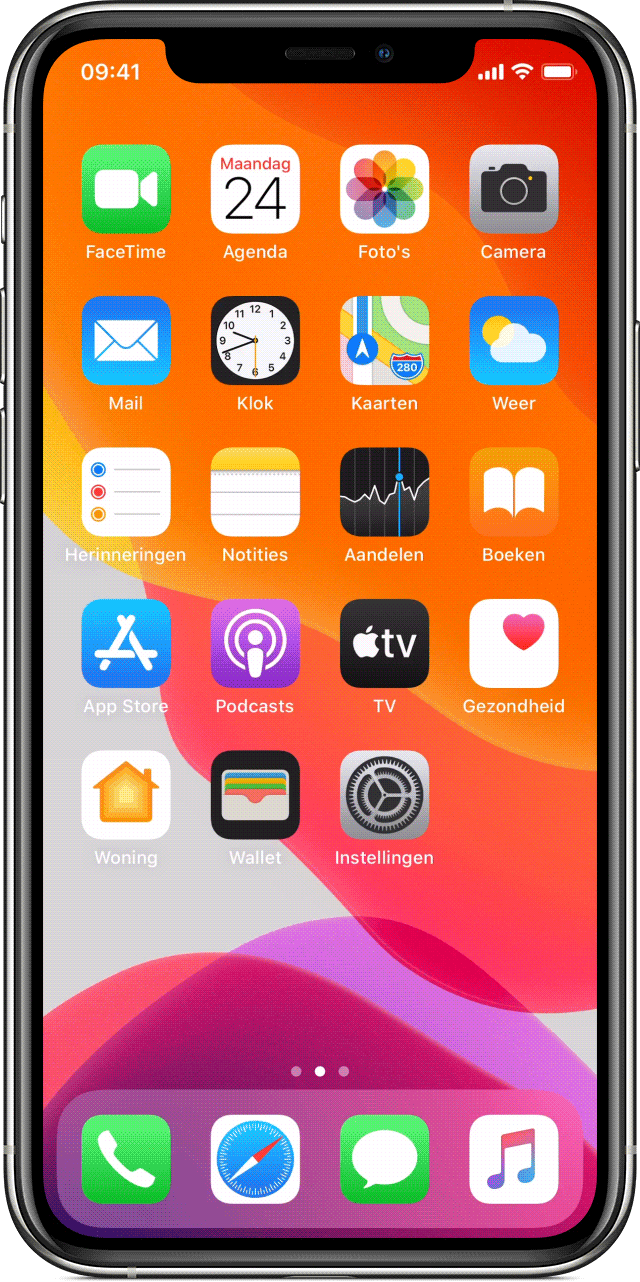Instruction manual
You ordered your PERIPAGE™️ and you want to use it as soon as possible? Or are you just curious to know how our cute printer works? Then this article is made for you!
**Don't Worry, a user guide is included in every box, we want to make it even more user-friendly. Enjoy reading!
1) Charge the printer
- It is recommended to fully charge the printer the first time before usage.
- Use the included USB cable to charge the printer on a computer or via an adapter on your mobile phone.
- Once the indicator of your PeriPage™️ lights up green it means it is fully charged.
- Our advice: Charge the printer at least once every 3 months to prevent the lithium battery from deteriorating too quickly.

2) Download the PeriPage™️ application
Available on Android and IOS, you can download the application by searching for "PeriPage" in your store or directly via the links below.
Download the Android version on the Play Store
Download the IOS version on the App Store
Download the Windows Driver version
3) Turn on your printer
Press the ON button on the top of your printer, the light will turn green to indicate that it is on.
4) Activate the Bluetooth function on your smartphone
5) Launch the PeriPage™️ application
You have the option to create an account via the social networks offered or to log in via the "Login" button at the top right.

6) Connect the printer to your smartphone
Follow the instructions to connect your printer to your device via Bluetooth or double-click the printer's power button to print the QR code and scan it through the application.
Don't worry, you only need to connect the PeriPage™️ printer to your smartphone once. Once the connection is established, your printer will be connected to your mobile device until the application will be removed.
If the connection is not established immediately, do not hesitate to close / restart the application and / or turn the printer off and on again to try again.
7) Discover the application
The PeriPage™️ application offers many possibilities that you will gradually discover!
Here are some of the possibilities available to you in terms of printing:
- Reversing Photos/Pictures
- Your notes / to-do lists
- Your documents, lists, labels
- Coloured pages, mini games, pictures of your children
Meanings of the indicator lights
- Green light on: fully charged / normal use.
- Red light on: charging / lack of paper / overheated / open cover.
- Flashing red flash: low power, the printer needs to charge
- Orange light: you have entered the debug mode. Press and hold the power button to turn the printer off and to exit the debug mode.
Opening / closing the cover and changing the paper
Clean the print head
1) Turn off the printer and remove the paper.
2) Use a cotton cloth or cotton swab with medical alcohol. Then, wipe the printhead gently from the center to the end of the printhead.
3) Do not use the printer immediately after cleaning the printhead. Please wait 1 to 2 minutes before the alcohol is completely evaporated.